| CRANKING IT UP: |
The basic process for overclocking is kind of like walking from thick ice to thin. At first you take big steps and move along quickly, but your steps get smaller and smaller until you see or hear "cracks"--in this case, those are manifested as visual artifacts in 3D applications, or system lock-ups. So it's basically a matter of take a step and test. If all is well, take another step. Keep going until those "cracks" appear, and then back off a step. One note here--unless you are foolhardy and try outrageous overclock settings, the chances of actually damaging the video card are extremely remote. Doing your homework upfront and knowing the approximate limits of the card going into the process further reduces this risk.
To do this iterative process effectively, you need a good "test"--something that applies a pretty stressful 3D workout to the card, after you've made a clockspeed increase. Most people use 3D games or benchmarks (like 3DMark2001) for this purpose. My personal method of choice is to run Quake 3 Arena in a continuous timedemo loop. This is done using a special game configuration file and a batch file that runs a series of prerecorded demos in a continuous loop. You can download these files in a ZIP archive by clicking on THIS LINK. If you don't own a copy of Q3A, the free game demo is still available for download at several places on the web (try HERE), and the demoloop works with that, too. But be aware that the game demo is almost 47MB!
If the demoloop will run with the new clockspeed settings for 30 minutes or so without locking up or kicking out to the desktop, I figure I'm good to try the next "step". When a lock-up finally occurs--or if I see visual artifacts (flashing white pixels) on the display--I back off to the last stable setting. At this point, you're not sure WHICH setting (core or memory) caused the lock-up, though, so now it makes sense to go back and increase ONE of the two settings and retest. You may find that you still have some room to increase one of the settings, even though the other is already "maxed out".
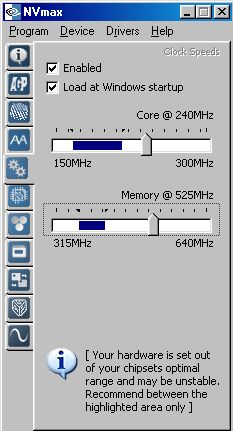 |
For my Gainward GF3 Ti200, I employed the following steps:
- 175/400 (the card's shipping "default" at start-up)
- 200/475 (this looked like a reasonable "no risk" starting point for the card)
- 220/500 (memory speed here is now at the rated value for 4.0 ns memory)
- 230/515 (steps are getting smaller now, with memory above rating)
- 240/525 (this was my initial estimated core target)
- 250/535 (PC locked up a couple of minutes into the demo loop)
As it happened, 240/525 was the limit on both speeds, as can be seen on the NVMax screenshot at right. Independently increasing the core to 250 or the memory to 535 resulted in lock-ups. So it turned out that our initial overclocking target of 240/500 was right on the nose for the core and a bit conservative for the memory, on this particular card. Not bad, when you consider that the Geforce3 Ti500 ships at default clockspeeds of 240/500! To put this in perspective, the Gainward GF3 Ti200 is currently listed at NewEgg.com for $156. The Ti500 version typically sells for around $330, more than twice as expensive!! And the only extra feature on it is a DVI connector, unless you spring for the even more expensive VIVO version.
One other point on this--you may come across comments to the effect that "overclocking puts stress on the components of your video card and will reduce the life of the card". And that's probably true. But is it SIGNIFICANT? That's very much open to debate. I have run individual video cards in a "maxed overclock" mode for well over a year and a half and seen absolutely no problems. Why not longer than that? Because they were OBSOLETE by that time, and I replaced them with a newer card. The point is, if you're interested enough in maximizing 3D rendering performance to be overclocking your video card, I very much doubt that you plan to use it for more than a couple of years. So, just as an example, if overclocking were to reduce the life of the card from 10 years to 5, WHO CARES? It's a dinosaur by then, anyway...
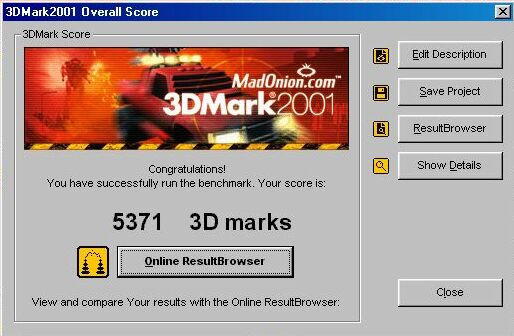 |
Even with this method, you may run into individual games or 3D apps that aren't stable at your final settings. In my case, all of my games run great at 240/525, but Unreal Tournament locks up after a few minutes. So I just back off to 230/515 when I run that game--NVmax makes that a snap. Problem solved.
You can see the final 3DMark 2001 performance in the graphic at left, but what did all this effort actually produce, when we look at the original performance level of the card? Glad you asked....
 |
 |