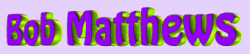| PUTTIN' THE PEDAL TO THE METAL.... |
The next challenge is to unleash the great overclocking potential of the mobile Athlon XP 2500+ Barton processor to achieve performance at or above the “XP 3200+” AMD rating. The mobile XP processors use lower default core voltage settings (1.45V), since they are intended for laptop use and the reduced voltage helps keep temperatures down. Consequently, it's necessary to increase core voltage to a level consistent with standard (i.e. non-mobile) versions of the Athlon XP--1.65V or higher--to achieve stable operation at elevated clockspeeds. The following procedure can also be used on the standard Athlon XP's, but their clock multipliers are locked (all chips produced after 11/03), so overclocking can be done only by adjusting the FSB frequency. Also, they are not "cherry-picked" processors, like the mobile XP's, so they generally won't reach as high of a final clockspeed. Still, standard XP 2500+ Barton processors routinely achieve 2200MHz clockspeeds, corresponding to the "3200+" Athlon rating.
The mobile 2500+ processor uses default FSB and multiplier values of 133MHz and 14, respectively, for a final CPU frequency of 1867MHz. The objective is to get this clockspeed up as high as possible while maintaining good system stability and without raising voltage settings excessively, which can shorten processor life. But, even with modest voltage boosts, heat generation is increased, so a good heatsink/fan is critical to system stability and CPU “health”.
The strategy I recommend is to (1) use good quality PC3200 DDR-RAM and run the FSB at or near 200MHz, to get the full benefit of the memory's speed, and then (2) achieve maximum stable CPU clockspeed by adjusting the clock multiplier in the system BIOS. The mobile 2500+ should be a “lock” to do 2200MHz (multiplier = 11), and most will do 2400MHz, from all I've read. Getting above 2500MHz is possible with many of these CPU's, but usually requires core voltages of 1.8V or more, which is getting up there pretty high. 2400MHz would be about “3500+” on the Athlon rating scale--not bad for a CPU costing under $90!
The following is the basic sequence of settings I'd recommend for the novice overclocker. The specific directions I'm describing are based upon an Albatron KX18D Pro motherboard I used in an nForce2/Athlon XP system I recently built for my daughter. This is a good "plain vanilla" nForce2 board of the type described in the component table on the previous page. Other nForce2 boards would almost certainly have some differences in BIOS screen layout and settings terminology, but should be very similar to set up. Refer to the BIOS documentation that comes with the motherboard to adapt the following steps to your particular board. It may be necessary to set a jumper on the motherboard before starting this, to enable the use of FSB settings over 100MHz. Check your particular nForce2 motherboard manual for details.
Here's the procedure I've used for the mobile XP 2500+, with good results:
- In the system BIOS, go to the ADVANCED tab and select “Advanced Chipset Properties” Make the following settings-
- System Performance: EXPERT (allows manual setting of subsequent parameters)
- FSB Frequency: 200MHz
- CPU Interface: start with OPTIMAL (best for stability; you can always try AGGRESSIVE once everything is working well)
- DDR:CPU Ratio: 2 (CAUTION: Different mobos do this different ways. Some motherboards set the DDR to CPU relationship as a percentage; if so, use 100%, i.e. synchronous. Others use a straight 1:1 relationship, and then show the memory frequency as double the FSB value, since it's DDR memory.)
- DDR Speed (display only): should be 400MHz, based upon b & d above. If it isn't, go back to the preceding step!
- Memory Timings: start with OPTIMAL; you can go to EXPERT and change memory timings manually, if you see instability, but do your homework before trying this.
- AGP Frequency: 66
- Exit the “Advanced Chipset Properties” screen and select “Frequency/Voltage Control” on the ADVANCED tab.
- CPU Clock Ratio: start at 11, though higher values should be attainable
- CPU Voltage: 1.75V (helps stability at higher clockspeeds)
- DDR Voltage: 2.80V (helps stability at higher FSB settings)
- Chipset Voltage: Leave at 1.6V default
Exit the BIOS, saving changes, and boot up. Assuming the PC loads Windows okay, you can try some basic tests to confirm system stability. Here are some suggestions:
- First, get a CPU info utility to confirm FSB, multiplier and CPU clockspeeds. I'd recommend the popular WCPUID, by H. Oda.
- For CPU stability testing, grab a copy of the popular PRIME95, and run the “Torture Test” from the Options menu. The “Small FFT” test exercises the CPU the most; the other options also stress the memory. If you can get Prime95 to run for 24 hrs. straight without halting for an error, the CPU is rock-solid stable.
- Though Prime95 can be run as a combined CPU/memory test, most overclockers prefer a dedicated memory test. The most popular one is MemTest86, which is installed on a floppy and run by booting the system from the floppy. Again, if you can get the system to run for a full day without MemTest reporting memory errors, you're in great shape with your memory.
Once the FSB, multiplier and CPU clockspeeds are confirmed as being what they should, running MemTest86 at 200MHz is a good place to start. When you've confirmed memory stability there, you can dial the CPU clockspeed up or down with the clock multiplier. If the memory test shows errors, you can (1) back off the FSB by 5 - 10MHz and try again, (2) dial up the memory voltage another 0.1V, or (3) relax the memory timings in the BIOS. The latter gets to be a fairly complicated process, so options 1 or 2 are probably the best way to go for the novice overclocker. From what I've read, good quality memory should handle up to 2.9V fine, but I wouldn't go any higher.
After you've confirmed memory stability, start testing the CPU. For the mobile XP 2500+, I'd start at a multiplier setting of 11, and run PRIME95 for an hour or two. If you see no failures, dial up to 11.5 and test again. Repeat this until you see a failure within an hour or two of test time. That shows that you've exceeded the limits of your particular CPU, so back off a click on the multiplier, and try running for 24 hours. If you see another failure, then either back off another click on the multiplier or dial up the core voltage a bit. I wouldn't recommend going over 1.85V, though, since the additional heat generation is pretty substantial.
At this point, you may be perfectly happy with the performance level you're at, and elect to stop the overclocking stuff right here. That's a perfectly reasonable choice. However, keep in mind that in the range of FSB settings where we're operating here, a 0.5 change in CPU clock multiplier translates to 100MHz in clockspeed. That corresponds to a range about 8MHz on the FSB setting. While your previous stability testing says you won't be able to get all of that, you may be able to get some portion of it. So if you want to "take it to the limit" (apologies to the Eagles), then try going back into the BIOS to the FSB settings, increase the frequency by a couple of MHz, and run the stability tests (Prime95 and MemTest86) again. Repeat this process until a failure occurs, and then back off to the last stable setting. This takes a while to do, because of the length of time needed to run the stability tests, but is useful in getting that last few MHz of CPU performance, if you're so inclined. To others, it may seem too much effort for the modest performance increase. Hey, whatever floats your boat!
| SO HOW FAST IS IT, ANYWAY?? |
Once you've got your overclocked rig running stably, try doing some performance benchmarking. There are a wide variety of synthetic benchmarks to choose from, as well as various 3D games that can be run in a benchmark mode. The latter are particularly useful to run, if you're interested in maximum gaming performance with your new nForce2 rig.
Among the synthetics, some favorites of mine include PCMark2002 (which gives separate scores for CPU, memory and hard drive performance), 3DMark2001 Second Edition and 3DMark03 (for DirectX9 compliant systems), all of which are available at the FutureMark website. AquaMark 3 and GL Excess are also good 3D benchmarks, with the latter using the OpenGL graphics API, rather than the more common DirectX. As far as game benchmarks go, Unreal Tournament 2003 has become a real "standard" for system benchmarking. The demo and full game both contain a "canned" benchmark that generates two scores, one ("Flyby") primarily determined by video card speed and the other ("Botmatch") by CPU performance.
As a matter of fact, it would be a good idea to install and run these benchmarks BEFORE the overclocking exercise to provide a set of "before" numbers. These can then be compared to the values generated after the overclocking, to gauge the system performance improvement that's achieved. If you'd like to see the kind of results I was able to attain with my personal nForce2/mobile Athlon XP rig running at 2450MHz, click HERE. But keep in mind that was with a Geforce 6800 GT video card, not the less expensive 6600 GT recommended here.
That's about it. If you'd like to delve deeper into the world of system building and/or overclocking, be my guest. There are countless resources available on the web on these subjects, only a Google search away. Hopefully, this brief article has provided you with enough information to get started, or at least piqued your interest enough to want to learn more.
Last updated March 21, 2005 Questions or comments? E-mail me at THIS LINK |
|