| BENCHMARKING SCHEME... |
In order to have a good basis of comparison of these three video cards, I selected a total of five basic benchmarks, consisting of both "synthetic" multi-test video benchmarks and actual games, and employing both OpenGL and Direct3D rendering modes:
- 3DMark 2001SE v.330 Multi-test Video Benchmark (Direct3D)
- GL Excess v.1.1 Multi-test Video Benchmark (OpenGL)
- Quake 3 Arena "Demo002" Timedemo (OpenGL)
- Comanche 4 Demo Benchmark Test (Direct3D)
- Serious Sam "Alley of the Sphinxes" Timedemo (OpenGL)
For each of these tests, the benchmark was run under three different conditions:
- 1024x768x32-bit color, no FSAA
- 1024x768x32-bit color, 4x FSAA
- 1600x1200x32-bit color, no FSAA
The first setting represents a reasonable "middle of the road" gaming condition, while the next two offer different approaches to improving upon the visual quality--the first by employing FSAA, and the second by simply increasing the screen resolution. These latter two settings are also demanding enough to "exercise" these video cards fairly well.
| BENCHMARK TEST PLATFORM |
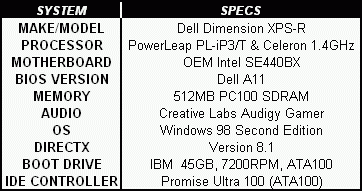
To conduct the actual testing, I used my trusty Dell Dimension XPS-R with a PowerLeap iP3/T and Tualatin Celeron 1.4GHz processor (see system specs at right). While not a "powerhouse" machine of the type you can buy today, I consider it to be a good mid-range gaming platform, and probably fairly typical of the kind of configuration that a potential video card upgrader might be using. This is an appropriate time to mention that, if you're going to be installing one of these high performance video cards in an older PC, you should probably consider a P3-750MHz or so to be at the lower limit of acceptable CPU speed. Anything slower than that is going to be a very significant performance bottleneck that really holds back the video card from performing to its potential. And 1GHz or higher would definitely be preferable.
A few comments about the process of swapping video cards in and out of a PC--while the physical process of changing video cards is simple, the thing to be careful about is VIDEO DRIVERS. Though today's drivers are much "friendlier" for installing and uninstalling than just a year or two ago, it's still possible to get into trouble. Here's the basic sequence that I routinely follow, and it seems to keep me out of the deep weeds:
- Uninstall the old card's drivers and any associated applications/utilities. Generally ,this can be done from the Control Panel's "Add/Delete Programs" applet, or there may be an uninstall function in the card's Programs shortcut folder on the Windows Start menu. Hopefully, this does a good enough job of cleaning out the old drivers and software that more draconian measures aren't necessary.
- If the uninstallation sequence didn't already do it for you, switch to the generic Windows VGA driver, either through Display Properties or the Windows Device Manager. Reboot, so that you're looking at that incredibly ugly 640x480, 16 color display. Don't worry, it's only temporary....
- Power down, open the case, and switch cards. Button her back up and power up.
- As Windows starts up, its plug-and-play feature should detect the new card and launch the driver installation wizard. I recommend just closing the wizard and letting Windows finish booting with the generic VGA driver.
- Navigate to the folder where you've stored the new card's drivers, and run the installation sequence by the appropriate means. For most recent drivers, that's a simple matter of double-clicking on the self-extracting/self-installing driver archive you downloaded from the video card or chip maker's website, or by popping a CD-ROM that came with the card into your PC and letting Autoplay take over. But occasionally, you may need to extract the files into a temporary folder and run the SETUP.EXE program that you'll probably find there. It's still possible to install drivers manually from within Display Properties or the Device Manager, but I'd recommend against it these days.
- At the end of the driver installation sequence, you should be able to reboot and come back up running on your new video card. If things aren't running right at that point, then the problem may be residue left over from the previous card's drivers. In that case, you really have to look into the driver "clean out" measures that are specific to your old card. Hopefully, it doesn't come to that...
So, using the above benchmarking plan and test platform set-up, I ran the tests (all 90 of 'em!) and plugged the results into my trusty Excel spreadsheet. And what great mysteries of the universe were revealed, you ask??? Click onward....
 |
 |